MSDN
Visual Studio 2010 Professional with MSDN Essentials is a one-year trial subscription that provides access to the latest core Microsoft platforms—Windows 7 Ultimate, Windows Server 2008 R2 Enterprise, and Microsoft SQL Server 2008 R2 Datacenter — in addition to providing enhanced support from a professional community. Visual Studio 2010 Professional with MSDN Essentials may be upgraded to Visual Studio 2010 Professional with MSDN at the end of the trial period.
Visual Studio 2010 Professional with MSDN is a subscription that provides access to both current and previous versions of core Microsoft platforms. This full subscription includes Visual Studio Team Foundation Server 2010, Windows Azure utilization hours, e-learning courses, and much more. See our MSDN comparison chart for details.
VISUAL STUDIO 2010 PROFESSIONAL
Customize your workspace
Writing application code often requires having numerous designers and editors open at once. Visual Studio 2010 Professional helps you organize your digital environment with support for multi-monitor, which makes it easier to manage the way you work.
Create collaboration solutions on SharePoint
Bring customized collaboration tools to your company by taking advantage of new support for SharePoint development, including tooling for Web parts, lists, workflows, events, and more.
Build applications in Windows 7
Visual Studio 2010 Professional comes with built-in tools for Windows 7 development, including multi-touch and "ribbon" UI components that put you at the forefront of Windows 7 technology.
Easily create RIA and WPF applications
New drag-and-drop data binding in Windows Presentation Foundation (WPF) and Silverlight designers make building Windows and Rich Internet Applications (RIA) easy and fast, for both designers and developers.
Simplify Web application deployment
Move your Web applications into a production environment with a single click. Visual Studio 2010 Professional transfers your code, Internet Information Server (IIS) settings, and database schema to your target server.
VISUAL STUDIO 2010 PREMIUM
Automate UI testing
Coded UI testing enables you to automate user interface testing in Web and Windows-based applications. These regression tests ensure that subsequent changes to the code do not break sections that already work.
Identify test impact from code changes
The code coverage tools in Visual Studio 2010 Premium ensure that you have tests that cover all of your code. Test impact analysis provides a list of recommended tests to run after a code change was made, enabling more accurate verification of your code thus reducing the number of tests you need to run.
Simplify database development
Apply the same lifecycle tools to your database development tasks that you do to your application code, including: offline development of database schema, the use of source code control to persist versioned database schema information, and participation in Agile or other process methodologies.
Discover common coding errors
Code analysis tools in Visual Studio 2010 Premium help you avoid common coding errors before they get into production. Code metrics measure the complexity of your code, ensuring that it is not complex and is maintainable.
Generate realistic test data
VISUAL STUDIO 2010 ULTIMATE
Eliminate 'no repro' with IntelliTrace
The new IntelliTrace feature makes the "no-repro" discussion a thing of the past. Testers can file rich and actionable bugs with system information, and even include an environment snapshot. That way developers can reproduce the reported bug in the state it was found.
Understand existing architecture
The Architecture Explorer helps you understand and unleash the value of your existing code assets and their inter-dependencies. You can produce detailed models of exactly how an application is constructed and even drill-down into specific areas for a deeper understanding.
Ensure architectural compliance
Use the new layer diagram to define and communicate logical application architecture and to validate code artifacts against the required architecture. Layer diagrams help your development efforts stay on track so your application conforms to your original vision.
Embrace Manual Testing
Visual Studio Test Professional 2010, part of Visual Studio 2010 Ultimate, provides you with a single tool to capture and update test requirements, automate navigation of manual tests, and speed up the fix and accept cycle by capturing the entire test context. This provides developers with everything they need to ensure that every error is reproducible.
Be proactive about agile project management
Visual Studio 2010 Ultimate is optimized for today's iterative development process with features that help you remain productive and react to potential risks before they happen. You can monitor the health of your project using reports that are automatically generated. Plus manage your project's capacity with historical data and Microsoft Excel-based planning documents.
VISUAL STUDIO TEST PROFESSIONAL 2010
Align testing efforts to the application lifecycle
Visual Studio Test Professional 2010 integrates with Team Foundation Server, a platform used by testers, developers, and other team members to align and track project objectives. This integration ensures that testers can collaborate effectively throughout the entire development process.
File detailed and actionable bugs
The new IntelliTrace feature in Visual Studio Test Professional 2010 makes the "no-repro" discussion a thing of the past. Testers can file rich and actionable bugs with system information. That way developers can reproduce the reported bug in the state it was found.
Re-use manual test recordings
With Fast Forward for Manual Testing, you can record test steps in a sequential order, then playback and pause the recording as if you were performing the test steps manually. You can reuse the resulting recording in regression testing of the same test case.
Improve your test process
Visual Studio Test Professional 2010 was developed with testers in mind, providing clear workflow and guidance. You can create test plans, test suites, and test cases with nesting capabilities, and organize tests in the most effective and logical way. Test leads can begin test planning as early as the architecting and designing stages.
Reduce waste and streamline the flow of data across your entire team
Project artifacts are stored in a central repository that facilitates in-context collaboration. This reduces the amount of time wasted during handover between tasks, and streamlines the development process so team members can focus on delivering value instead of transitioning information between roles. In addition, Team Explorer Everywhere provides seamless support for Eclipse and extends these collaboration benefits to heterogeneous environments.
Reduce risk with real-time visibility
Powerful reporting tools and dashboards provide historical trending and visibility into overall project health. Real-time metrics give early warnings of potential problems so you can make data-driven decisions and course corrections.
Deliver on business intent with end-to-end traceability
Full traceability means you can track progress and quality back to business goals and customer requirements. You can easily define, query, and report on relationships between requirements, work items, test cases, and builds.
VISUAL STUDIO TEAM EXPLORER EVERYWHERE 2010
Use the power of Visual Studio Team Foundation Server 2010 to create powerful applications independent of your choice to target Java, .NET, or other platforms. Developers can work in a familiar environment, using their current skills.
Visual Studio Team Explorer Everywhere 2010 allows teams developing on .NET, Java, and other platforms to collaborate and share common project artifacts during the application lifecycle. Plan iterations, track progress, and manage requirements from within Eclipse-based IDEs.
Deliver high-quality software
With Team Explorer Everywhere 2010, project health across platforms is displayed in a single, unified view, enabling you to proactively course-correct using real-time metrics. Plus continuous integration and gated check-ins help ensure the delivery of quality code.
Deploy with ease
Integrating Team Explorer Everywhere 2010 with your IDE is as simple as copying a file onto your machine. Additionally, Team Explorer Everywhere 2010 follows the behavior of Eclipse-based IDEs, so you don’t have to learn a new system.
Windows Forms Designer
The Windows Forms designer is used to build GUI applications using Windows Forms. It includes a palette of UI widgets and controls (including buttons, progress bars, labels, layout containers and other controls) that can be dragged and dropped on a form surface. Layout can be controlled by housing the controls inside other containers or locking them to the side of the form. Controls that display data (like textbox, list box, grid view, etc.) can be data-bound to data sources like databases or queries. The UI is linked with code using an event-driven programming model. The designer generates either C# or VB.NET code for the application.
Visual Studio also includes a web-site editor and designer that allows web pages to be authored by dragging and dropping widgets. It is used for developing ASP.NET applications and supports HTML, CSS and JavaScript. It uses a code-behind model to link with ASP.NET code. From Visual Studio 2008 onwards, the layout engine used by the web designer is shared with Microsoft Expression Web. There is also ASP.NET MVC support for MVCtechnology as a separate download and Dynamic Data project available from Microsoft.
Class designer
The Class Designer is used to author and edit the classes (including its members and their access) using UML modeling. The Class Designer can generate C# and VB.NET code outlines for the classes and methods. It can also generate class diagrams from hand-written classes.
Data designer
The data designer can be used to graphically edit database schemas, including typed tables, primary and foreign keys and constraints. It can also be used to design queries from the graphical view.
Mapping designer
From Visual Studio 2008 onwards, the mapping designer is used by LINQ to SQL to design the mapping between database schemas and the classes that encapsulate the data. The new solution from ORM approach, ADO.NET Entity Framework, replaces and improves the old technology.
Open Tabs Browser
The open tabs browser is used to list all open tabs and to switch between them. It is invoked using
CTRL+TAB.Solution Explorer
In Visual Studio parlance, a solution is a set of code files and other resources that are used to build an application. The files in a solution are arranged hierarchically, which might or might not reflect the organization in the file system. The Solution Explorer is used to manage and browse the files in a solution.
Team Explorer
Team Explorer is used to integrate the capabilities of Team Foundation Server, the Revision Control System into the IDE (and the basis for Microsoft's CodePlex hosting environment for open source projects). In addition to source control it provides the ability to view and manage individual work items (including bugs, tasks and other documents) and to browse TFSstatistics. It is included as part of a TFS install and is also available as a download for Visual Studio 2005 and 2008.Team Explorer is also available as a stand-alone environment solely to access TFS services.
Data Explorer
Data Explorer is used to manage databases on Microsoft SQL Server instances. It allows creation and alteration of database tables (either by issuing T-SQL commands or by using the Data designer). It can also be used to create queries and stored procedures, with the latter in either T-SQL or in managed code via SQL CLR. Debugging and IntelliSensesupport is available as well.
Server Explorer
The Server Explorer tool is used to manage database connections on an accessible computer. It is also used to browse runningWindows Services, performance counters, Windows Event Log and message queues and use them as datasource.
Debugger
Data Tool Tips in Visual Studio
Visual Studio includes a debugger that works both as a source-level debugger and as a machine-level debugger. It works with both managed code as well as native code and can be used for debugging applications written in any language supported by Visual Studio. In addition, it can also attach to running processes and monitor and debug those processes. If source code for the running process is available, it displays the code as it is being run. If source code is not available, it can show the disassembly. The Visual Studio debugger can also creatememory dumps as well as load them later for debugging.Multi-threaded programs are also supported. The debugger can be configured to be launched when an application running outside the Visual Studio environment crashes.
The debugger allows setting breakpoints (which allow execution to be stopped temporarily at a certain position) and watches (which monitor the values of variables as the execution progresses). Breakpoints can be conditional, meaning they get triggered when the condition is met. Code can be stepped over, i.e., run one line (of source code) at a time. It can either step into functions to debug inside it, or step over it, i.e., the execution of the function body isn't available for manual inspection. The debugger supports Edit and Continue, i.e., it allows code to be edited as it is being debugged (32 bit only; not supported in 64 bit). When debugging, if the mouse pointer hovers over any variable, its current value is displayed in a tooltip ("data tooltips"), where it can also be modified if desired. During coding, the Visual Studio debugger lets certain functions be invoked manually from the Immediate tool window. The parameters to the method are supplied at the Immediate window.
Code editor
The Visual Studio code editor showing IntelliSense suggestions and a docked Task List window
Visual Studio, like any other IDE, includes a code editor that supports syntax highlighting andcode completion using IntelliSense for not only variables, functions and methods but also language constructs like loops and queries. IntelliSense is supported for the included languages, as well as for XML and for Cascading Style Sheets and JavaScript when developing web sites and web applications.Autocomplete suggestions are popped up in a modeless list box, overlaid on top of the code editor.
In Visual Studio 2008 onwards, it can be made temporarily semi-transparent to see the code obstructed by it.The code editor is used for all supported languages.
The Visual Studio code editor also supports setting bookmarks in code for quick navigation. Other navigational aids include collapsing code blocks and incremental search, in addition to normal text search and regex search. The code editor also includes a multi-item clipboard and a task list. The code editor supports code snippets, which are saved templates for repetitive code and can be inserted into code and customized for the project being worked on.
A management tool for code snippets is built in as well. These tools are surfaced as floating windows which can be set to automatically hide when unused or docked to the side of the screen. The Visual Studio code editor also supports code refactoring including parameter reordering, variable and method renaming, interface extraction and encapsulation of class members inside properties, among others.
Visual Studio features background compilation (also called incremental compilation).As code is being written, Visual Studio compiles it in the background in order to provide feedback about syntax and compilation errors, which are flagged with a red wavy underline. Warnings are marked with a green underline. Background compilation does not generate executable code, since it requires a different compiler than the one used to generate executable code.Background compilation was initially introduced with Microsoft Visual Basic but has now been expanded for all included languages.
Thanx & Regards






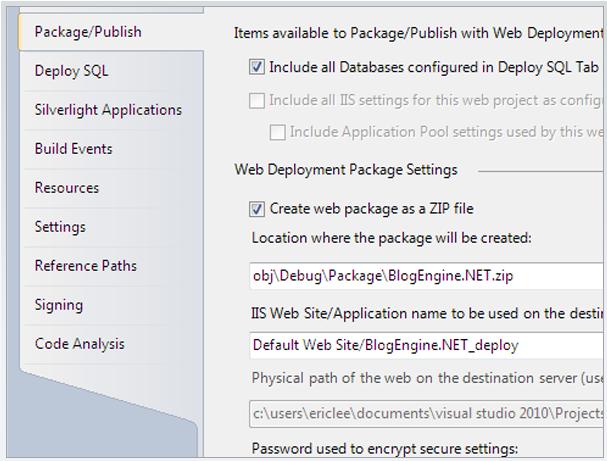




























No comments:
Post a Comment